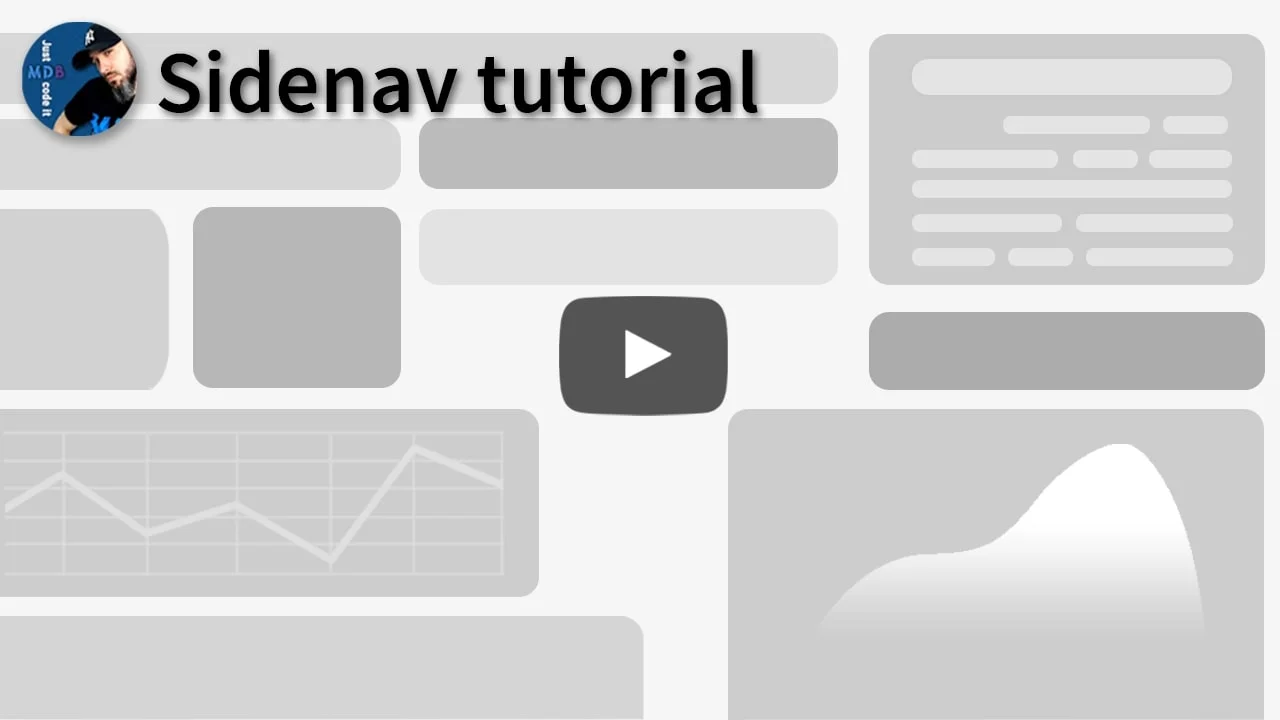Sidenav
Bootstrap 5 Sidenav component
The side navigation component provides an easy way to navigate through your website. Its appearance & behaviour are easily adjustable with data-mdb-attributes and methods - additional functionality such as touch events and focus trap (in an over mode) are available out of the box.
Note: Read the API tab to find all available options and advanced customization
Video tutorial
Basic example
In the basic version, the side navigation will appear over your website's content after clicking on a toggler.
Note: Use show and hide methods to toggle navigation with
JavaScript.
Note: Adding the show class to a sidenav collapse element will expand this
category on render.
Inner scroll
Passing a selector of an inner element to the
scrollContainer option will initialize MDB scrollbar only on this container (by
default it's initialized on the sidenav's main element).
Full-screen examples
The following examples show various settings of the side navigation component in a full-screen mode.
2. Side navigation with a mode transition
Resize the window to change the mode from side to over.
3. Slim side navigation (dark)
Non-expandable slim sidenav with a dark background and custom width.
If you want to support our friends from Tailwind Elements you can also check out the Tailwind sidenav documentation.
Sidenav - API
Usage
Via data attributes
Elements with the sidenav class will be automatically initialized - you can set
all available options with data attributes. Toggling the element can also be done without any
additional Javascript code - just set data-mdb-toggle and
data-mdb-target attribute on the navigation's toggler.
<nav class="sidenav" id="sidenav" data-mdb-color="secondary">
<!-- ... -->
</nav>
<button type="button" data-mdb-toggle="sidenav" data-mdb-target="#sidenav">
Toggle sidenav
</button>
Via JavaScript
You can access an instance from your Javascript code, by using the
getInstance static method of the Sidenav class - it allows making use of all the
public methods listed in the Methods section.
const sidenavInstance = mdb.Sidenav.getInstance(document.getElementById('sidenav'));
sidenavInstance.update({ color: 'warning'});
Via jQuery
Note: By default, MDB does not include jQuery and you have to add it to the project on your own.
$('#sidenav').sidenav('update', { color: 'warning'})
Options
| Name | Type | Default | Description |
|---|---|---|---|
accordion
|
Boolean | false |
Enables accordion behaviour in a navigation container |
backdrop
|
Boolean | true |
Adds/removes a backdrop in an over mode |
backdropClass
|
String | - |
Adds a custom class to a backdrop |
closeOnEsc
|
Boolean | true |
Closes a side drawer on ESC key (only when toggler is visible) |
color
|
String | primary |
Changes a color of active/hovered links and categories |
content
|
String | |
Selector for a content to which a component will add paddings/margins in push/side modes |
expandOnHover
|
Boolean | false |
Expands/collapses slim mode on mouseover / mouseleave |
hidden
|
Boolean | true |
Initializes navigation outside a viewport |
mode |
String | over |
Sets position mode - available options: over, side, push |
scrollContainer
|
String | |
Selector for a scrollable container inside a side drawer |
slim |
Boolean | false |
Enables a slim mode |
slimCollapsed
|
Boolean | false |
Initializes a component in a slim mode |
slimWidth
|
Number | 70 |
A component's width in a slim mode (pixels) |
position
|
String | fixed |
Sets CSS position - accepted values: fixed, absolute |
right |
Boolean | false |
Initializes sidenav on a right side |
transitionDuration
|
Number | 300 |
Sets a length of transitions (in milliseconds) |
width |
Number | 240 |
A component's width (pixels) |
Methods
| Name | Description | Example |
|---|---|---|
changeMode
|
Changes a position mode (options: over, side, push) |
sidenavInstance.changeMode('push')
|
dispose
|
Removes mdb.Sidenav instance |
sidenavInstance.dispose()
|
getInstance
|
Static method which allows you to get the sidenav instance associated to a DOM element. |
Sidenav.getInstance(sidenav)
|
hide |
Hides a navigation drawer |
sidenavInstance.hide()
|
show |
Shows a navigation drawer |
sidenavInstance.show()
|
toggle |
Manually toggles a component |
sidenavInstance.toggle()
|
toggleSlim
|
Manually toggles a slim state |
sidenavInstance.toggleSlim()
|
update(options)
|
Updates a component |
sidenavInstance.update({ mode: 'side' })
|
const sidenav = document.getElementById('mySidenav')
const sidenavInstance = new mdb.Sidenav(sidenav)
sidenavInstance.show()
Events
| Name | Description |
|---|---|
show.mdb.sidenav
|
Emitted when a component has been toggled |
shown.mdb.sidenav
|
Emitted once a component is shown (after transition) |
hide.mdb.sidenav
|
Emitted when a component has been toggled |
hidden.mdb.sidenav
|
Emitted once a component is hidden (after transition) |
expand.mdb.sidenav
|
Emitted when a slim mode has been toggled |
expanded.mdb.sidenav
|
Emitted once a component has expanded from a slim mode (after transition) |
collapse.mdb.sidenav
|
Emitted when a slim mode has been toggled |
collapsed.mdb.sidenav
|
Emitted once a component has collapsed into a slim mode (after transition) |
update.mdb.sidenav
|
Emitted whenever a content's offset should be updated (push/side mode). You can access
the suggested values by
event.padding and event.margin properties
|
const sidenav = document.getElementById('mySidenav')
sidenav.addEventListener('update.mdb.sidenav', event => {
console.log(event.margin, event.padding);
}
Import
MDB UI KIT also works with module bundlers. Use the following code to import this component:
import { Sidenav } from 'mdb-ui-kit';