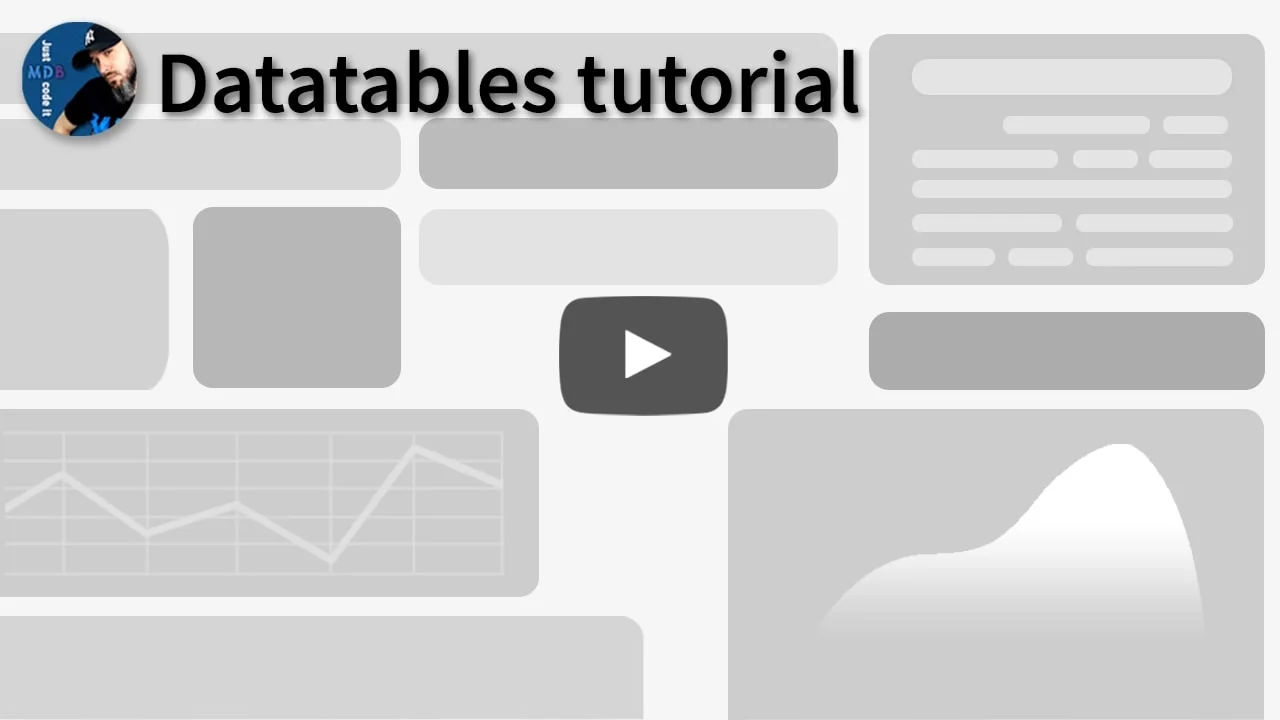Datatables
Bootstrap 5 Datatables
The Datatable is a component which mix tables with advanced options like searching, sorting and pagination.
Note: Read the API tab to find all available options and advanced customization
Video tutorial
Basic example - HTML markup
The Datatable component can render your data in three ways. In the first one, you simply
create a HTML markup for your table nested within a div tag with a "datatable" class - you can
customize your table later by adding data-mdb-attributes to the wrapper. Some of the more
advanced options for columns, described in the
Advanced Data Structure section can be also
used by setting data-mdb-attributes directly to a th tag (f.e.
<th data-mdb-sort="false">).
Datatable collects information from HTML markup to create a data structure - the
<table> element will be replaced in the DOM with a different node after
component initializes.
| Name | Position | Office | Age | Start date | Salary |
|---|---|---|---|---|---|
| Tiger Nixon | System Architect | Edinburgh | 61 | 2011/04/25 | $320,800 |
| Garrett Winters | Accountant | Tokyo | 63 | 2011/07/25 | $170,750 |
| Ashton Cox | Junior Technical Author | San Francisco | 66 | 2009/01/12 | $86,000 |
| Cedric Kelly | Senior Javascript Developer | Edinburgh | 22 | 2012/03/29 | $433,060 |
| Airi Satou | Accountant | Tokyo | 33 | 2008/11/28 | $162,700 |
| Brielle Williamson | Integration Specialist | New York | 61 | 2012/12/02 | $372,000 |
| Herrod Chandler | Sales Assistant | San Francisco | 59 | 2012/08/06 | $137,500 |
| Rhona Davidson | Integration Specialist | Tokyo | 55 | 2010/10/14 | $327,900 |
| Colleen Hurst | Javascript Developer | San Francisco | 39 | 2009/09/15 | $205,500 |
| Sonya Frost | Software Engineer | Edinburgh | 23 | 2008/12/13 | $103,600 |
| Jena Gaines | Office Manager | London | 30 | 2008/12/19 | $90,560 |
| Quinn Flynn | Support Lead | Edinburgh | 22 | 2013/03/03 | $342,000 |
| Charde Marshall | Regional Director | San Francisco | 36 | 2008/10/16 | $470,600 |
| Haley Kennedy | Senior Marketing Designer | London | 43 | 2012/12/18 | $313,500 |
Basic data structure
The second option is a very basic data structure, where columns are represented by an array of strings and so is each row. The table will match each string in a row to a corresponding index in a columns array. This data structure, as it's based on indexes, not key-value pairs, can be easily used for displaying data from the CSV format.
Advanced data structure
The last and most advanced data structure allows customizing each column (sort, width, fixed, field) and matches values from each row to a column in which the `field` equals to a given key value. This data format can be easily used to display JSON data.
You can also use a mixed version, where columns are an array of object and each row is an array of strings.
Search
The search field is not a part of the Datatable - place an input field on your page and use
.search() method to filter entries.
Advanced search
When using the searching method, you can specify which columns it should take under consideration - pass as a second argument a field (or array of fields). By default, searching will apply to all columns.
Selectable rows
When the selectable option is set to true, user can interact with your table by
selecting rows - you can get the selected rows by listening to the
selectRows.mdb.datatable event.
Scroll
Setting maximum height/width will enable vertical/horizontal scrolling.
Fixed header
Use the fixedHeader option to ensure that a table's header is always visible
while scrolling.
Fixed columns
Making a column sticky requires setting two options - width and fixed. A first option is a
number of pixels, while the other one can be either a
true ( in which case the column will stick on the left) or a string
right.
Using fixed columns in a vertically scrollable table, requires setting an option
fixedHeader to true as well.
When using a HTML markup instead of a data structure you can still use this feature by setting
data-mdb-width and data-mdb-fixed attributes on your th tags.
Async data
Loading content asynchronously is an important part of working with data tables - with MDB
Datatable you can easily display content after fetching it from API by using the
update method. Additionally, setting a loading option to
true will disable all interactions and display a simple loader while awaiting
data.
Action buttons
With the Datatable it's possible to render custom content, such as action buttons and attach
listeners to their events. Keep in mind, that the component rerenders content when various
actions occur (f.e. sort, search) and event listeners need to be updated. To make it possible,
the components emits a custom event render.mdb.datatable.
Cell formatting
Clickable rows
Click on the row to preview the message.
Selecting the row with checkbox doesn't trigger rowClick event.
Note: To prevent this action with other clickable elements within the row, call
stopPropagation() method.
Note: This feature cannot be used simultaneously with edit option.
Datatables - API
Usage
Via data attributes
Using the Datatable component doesn't require any additional JavaScript code - simply add a div wrapper with a class "datatable" to your table and use data attributes to set all options.
<div class="datatable" data-mdb-bordered="true">
<table>
<thead>
<tr>
<th data-mdb-sort="false" data-mdb-fixed="true" data-mdb-width="100">Column 1</th>
<th>Column 2</th>
</tr>
</thead>
<tbody>
<tr>
<td>Value 1</td>
<td>Value 2</td>
</tr>
</tbody>
</table>
</div>
Via JavaScript
If you prefer to render a table with JavaScript, initialize an instance with the mdb.Datatable constructor.
const datatableInstance = new mdb.Datatable(document.getElementById('my-datatable'), {
columns: [
{ label: 'Column 1', width: 100, fixed: true, sort: false },
{ label: 'Column 2'}
],
rows: [
['Value 1', 'Value 2']
]
}, {
bordered: true
})
Via jQuery
Note: By default, MDB does not include jQuery and you have to add it to the project on your own.
$('#my-datatable').datatable({
columns: [
{ label: 'Column 1', width: 100, fixed: true, sort: false },
{ label: 'Column 2'}
],
rows: [
['Value 1', 'Value 2']
]
}, {
bordered: true
})
// Calling .update() with the jQuery interface:
$('#my-datatable').datatable('update', { rows: [...], columns: [...]}, { bordered: true, loading: false })
Options
| Name | Type | Default | Description |
|---|---|---|---|
bordered
|
Boolean | false |
Adds borders to a datatable |
borderless
|
Boolean | false |
Removes all borders from a datatable |
borderColor
|
String | |
Changes a border color to one of main colors |
color |
String | |
Adds a color class to a datatable (f.e 'bg-dark') |
dark |
Boolean | false |
Changes a font color to white |
defaultValue
|
String | '-' |
This string will be used as a placeholder if a row doesn't have a defined value for a column |
edit |
Boolean | false |
Enables edit mode |
entries
|
Number | 10 |
Number of visible entries (pagination) |
entriesOptions
|
Array | [10, 25, 50, 200] |
Options available to choose from in a pagination select (rows per page) |
fixedHeader
|
Boolean | false |
When it's set to true, the table's header will remain visible while scrolling |
fullPagination
|
Boolean | false |
Displays additional buttons for the first and last pages |
hover |
Boolean | false |
Changes the background color of a hovered row |
loading
|
Boolean | false |
Sets the loading mode - disables interactions and displays a loader |
loaderClass
|
String | 'bg-primary' |
The class name for a loader (loading mode) |
loadingMessage
|
String | 'Loading results...' |
A message displayed while loading data |
maxWidth
|
Number|String | |
Sets a maximum width of a datatable - can be either a string ('10%') or a number of pixels. |
maxHeight
|
Number|String | |
Sets a maximum height of a datatable - can be either a string ('10%') or a number of pixels. |
selectable
|
Boolean | false |
Enables selecting rows with checkboxes |
multi |
Boolean | false |
Allows selecting multiple rows (selectable mode) |
noFoundMessage
|
String | 'No matching results found' |
A message displayed when a table is empty |
pagination
|
Boolean | true |
Shows/hides the pagination panel |
sm |
Boolean | false |
Decreases a row's paddings |
striped
|
Boolean | false |
Slightly changes the background's color in every other row |
rowsText
|
String | 'Rows per page': |
A text indicating a number of rows per page |
clickableRows
|
Boolean | false |
Makes rows clickable |
sortField
|
String|Null | null |
Sorts given field on init (works only when data is injected with JS) |
sortOrder
|
String | 'asc' |
Defines an order in which initial sorting will sort. Use 'asc' for ascending order, and 'desc' for descending order (works only when data is injected with JS) |
Options (column)
| Name | Type | Default | Description |
|---|---|---|---|
label |
String | '' |
A displayed header of a column |
field |
String | '' |
A field's name - will be used as a key for values in rows |
fixed |
Boolean|String | false |
When set to true, makes a column stick on the left while scrolling.
Changing its value to right will do the same on the other side. For this
option to work, you need to define width as well.
|
width |
Number | |
A column's width in pixels |
sort |
Boolean | true |
Enables/disables sorting for this column |
format(cell, value) |
Function | |
Function runs for each cell, taking the DOM node & cell's value as its parameters |
Methods
| Name | Description | Example |
|---|---|---|
update |
Updates and rerenders datatable |
datatableInstance.update(data: Object, options: Object)
|
search |
Filters rows so there are only those containing the searched phrase |
datatableInstance.search(phrase: String, column: String|Array (optional))
|
dispose
|
Removes the component's instance |
datatableInstance.dispose()
|
getInstance
|
Static method which allows you to get the datatable instance associated to a DOM element. |
Datatable.getInstance(datatableEl)
|
Events
| Name | Description |
|---|---|
update.mdb.datatable
|
This event fires in an editable mode when a user updates values. You can access the
updated data inside a listener's handler with
event.rows and event.columns fields.
|
selectRows.mdb.datatable
|
This event fires when a user select rows with checkboxes. You can acquire more
information about selected rows with the following properties of an emitted event:
selectedRows: Array, selectedIndexes: Array,
allSelected: Boolean
|
render.mdb.datatable
|
Event emitted after the component renders/updates rows. |
rowClick.mdb.datatable
|
Event emitted after clicking on a row |
Import
MDB UI KIT also works with module bundlers. Use the following code to import this component:
import { Datatable } from 'mdb-ui-kit';